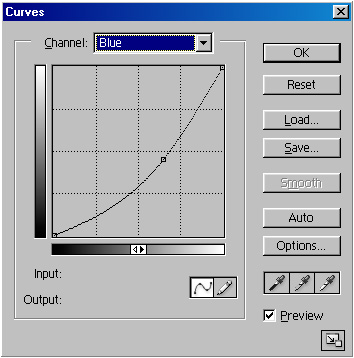Toning
by adjusting the three separate R, G & B 'curves' available
to us in the 'Curves' dialogue box can provide an attractive method of
toning.
Here's how.

The Method
Open the image
Desaturate by Image > Adjust > Desaturate (or Ctrl + Shift + U)
Create
an 'Adjustment Layer' (This is preferable to the 'Image > Adjust >
Curves' route as it allows greater flexibility if needed later)
Do this by clicking on the Adjustment Layer icon.....![]() .....
at the bottom of the Layers Palette and from the drop-down Adjustment
Layer menu choose 'Curves'.
.....
at the bottom of the Layers Palette and from the drop-down Adjustment
Layer menu choose 'Curves'.
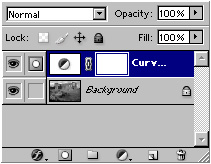
For this example, in the opening 'Curves' dialogue box, click on the drop-down arrow and select 'Red' and adjust the curve shape - see below
Next, click on 'Blue' and again adjust the shape - see below