RAW Files
A Basic Outline and Guide to Understanding and Using 'Camera RAW'
Clive R. Haynes FRPS
Reducing Noise
Resampling
These are brief topics and can be dealt with on a single page
Sharpening
Sharpening can be carried out in Camera RAW, however, in my view, sharpening is best left until 'more informed decisions' can be made within the main Photoshop program.
Usually one sharpens at the end of the image management process.
Camera RAW however can be set to show sharpening of the Preview Image only - this is a useful feature as it will give some indication about how the image will appear when finally sharpened.
To
use sharpening in 'Preview Only' mode
Go to the fly-out arrow to the RH side
of 'Settings' and from the menu presented choose 'Preferences'.
From The 'Preferences dialogue box, use the drop down menu to choose 'Preview Images Only'.
See below.
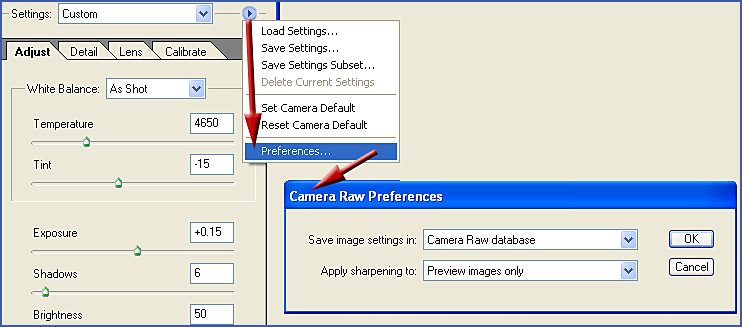
Go to the 'Detail' tab in the RAW dialogue box and this will show the 'slider' to adjust for the reduction of 'Colour Noise'. The 'default' position is 25 which is generally OK.
See below:
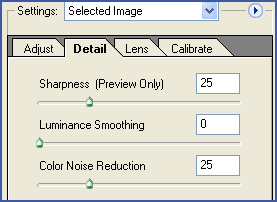
Should
you require, the image may be resampled up or down in Camera RAW.
Click on
the drop-down arrow to the right of the 'Size' box at the bas of the RAW Browser
and the menu revealed shows the options.
Whether
there is any distinct advantage in resampling at this stage is open to discussion
and is most likely camera / image dependent.
Anyway you have the option.
See
below:
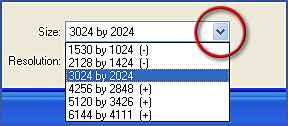
to a whole set of 'RAW'images
Click the 'Continue' link below