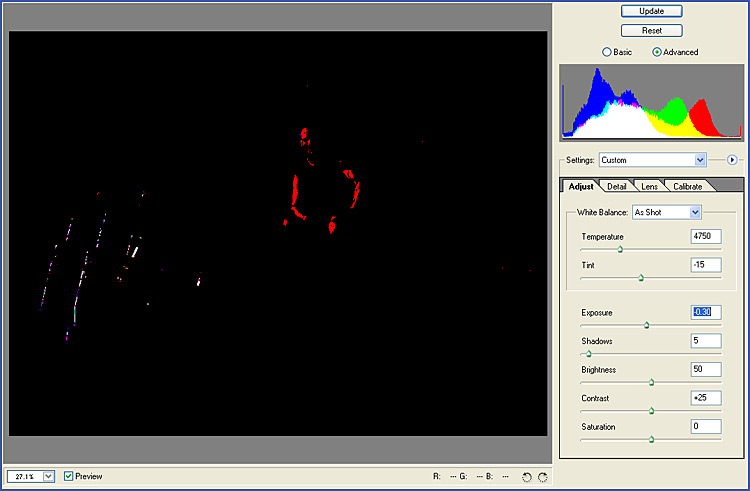RAW Files
A Basic Outline and Guide to Understanding and Using 'Camera RAW'
Clive R. Haynes FRPS
This feature in Camera RAW operates similarly to the same method used to show 'clipping' in Photoshop 'Levels'.
Clipping
Shadows to Black Point
To reveal the areas of the image that will 'clip'
to black when the Shadows 'slider' is adjusted, hold down the Alt key, then adjust
the Shadow 'slider'.
The
preview image will become predominately white except where 'absolute black' exists
- the image level is 'clipped to black' at these points.
The 'clipping point'
to 'absolute black' may be adjusted with the 'slider'. As the points of 'clipping'
are increased or diminished visual indication is given by the graphic display
of vivid colour areas. See below
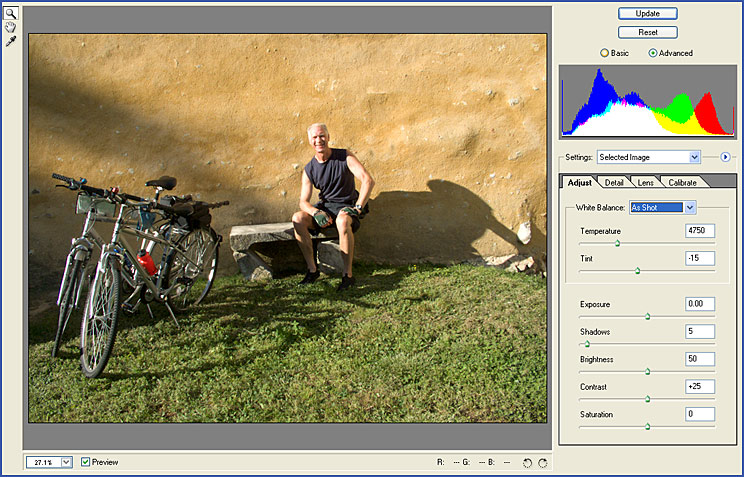
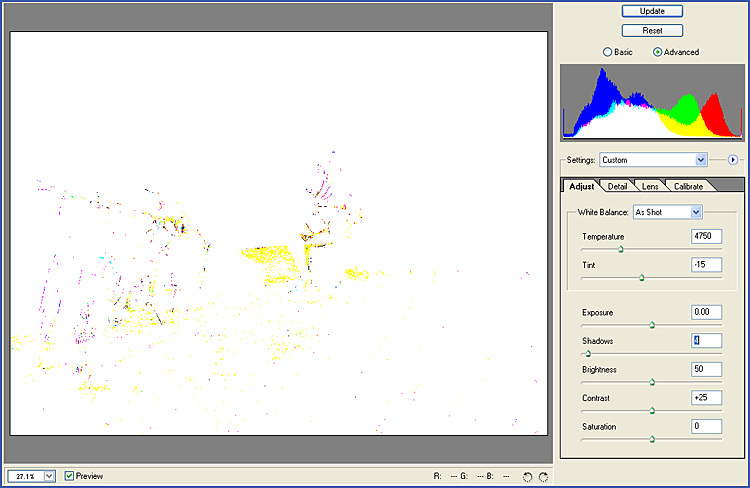
Clipping
Highlights to White Point
To reveal the areas of the image that will 'clip'
to white when the Exposure 'slider' is adjusted, hold down the Alt key, then adjust
the Exposure 'slider'.
The
preview image will become predominately black except where 'absolute white' exists
- the image level is 'clipped to white' at these points.
The 'clipping point'
to 'absolute white' may be adjusted with the 'slider'. As the points of 'clipping'
are increased or diminished visual indication is given by the graphic display
of vivid colour areas. See below