Digital Watermark
Clive R. Haynes FRPS


Set Black as the Foreground colour then use the 'Type Tool' to apply the required text.
Enter the text in the usual way, typing 'Proof', your name / organisation, 'Copyright' or © - or whatever. The 'quick-key method' for © is to hold down the 'Alt' key whilst using the numeric key pad (to the right of the standard keyboard) to type 0169. It's essential to use the numeric keys otherwise it will not work. 'Laptop' users will need to access the 'numeric facility'.
Change the 'Blend mode' for the Type Layer to 'Lighten' - the text disappears!
To reveal the text, we need to create a 'Layer Style'.
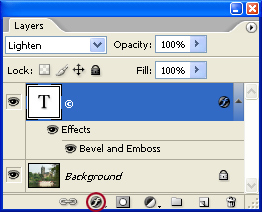
Click on the 'f', Layer Style, icon at the base of the Layers Palette (see 'screen grab' below). From the drop-down menu, choose 'Bevel & Emboss'. In the Layer Style dialogue box that opens try these settings as a starting point:
Style
= Inner Bevel
Technique = Chisel Hard
Depth = 100
Direction = Up
Size
= 54
Soften = 8
Shading = 122
Altitude = 11
Gloss Contour = Standard
Highlight
Mode = Screen
Opacity = 75%
Shadow mode = Multiply
Opacity
= 75%
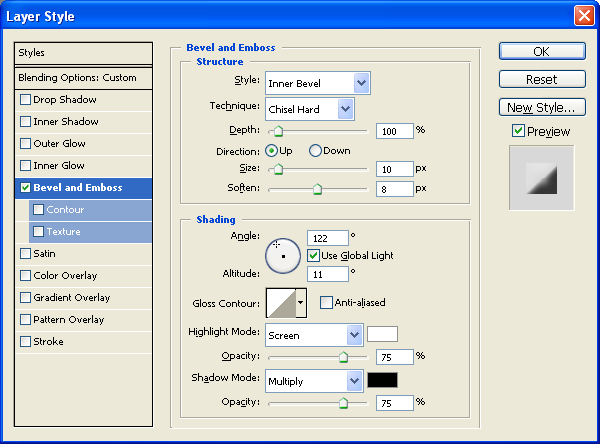
Click 'OK'
The Type' Layer may edited as required using the 'Type Tool'.
The Layer Style settings also remain available for editing.
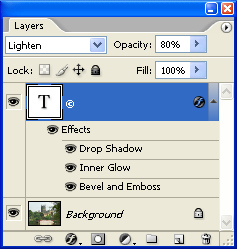
Instead of making a © symbol, the word 'proof' could be applied to the image with the option of including the name of the photographer or organisation, etc.
The method of working remains the same.
There
are many 'Quick Keys' for making symbols and special text, for more information,
click on this 'link':
Text
Quick Keys.
