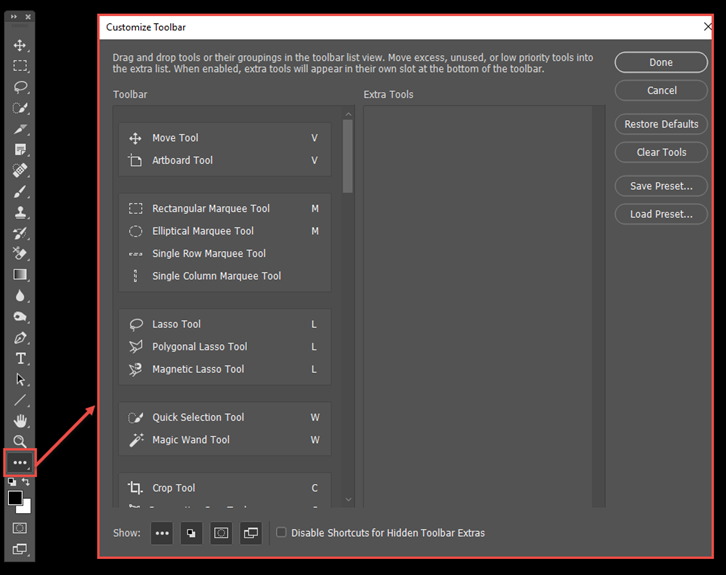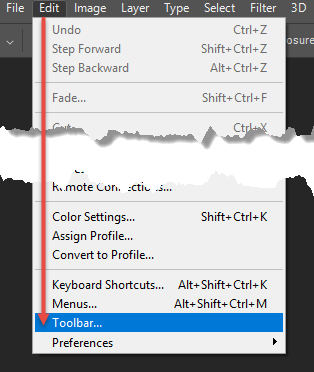The Toolbar
Which Toolbar Preset to Choose
Which Tools are Really Useful To You
Introduction to Customising the Toolbar
Clive R. Haynes FRPS

Photoshop has around 66 Tools available via the Toolbar list, a plethora which offers wonderful range and flexibility. However I'm a photographer and I really want Tools that are most appropriate for my needs as opposed to those say, for a web-designer, artist or illustrator. Adobe and Photoshop CC has gone some way to accommodate various user preferences making different preset Toolbar sets available. To view these, click on the Toolbar Options drop-down menu at the right hand side of the Options Bar. See below.
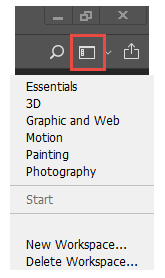
The list (above) presents a choice from 'Essentials' through 'Graphic and Web' to 'Photography'. If one of these suits your needs, that's great. For me and other photographers the 'Photography' list works, but not quite, and some really useful Tools are excluded. Wouldn't it be really useful to add and subtract Tools and create one's own customised Toolbar. Well, we can now do this.
I would first recommend you to take a look at what each Toolbar preset offers. Find the one that includes most of what you need and start from there.
Look down the list of Tools, including the extra pop-out ones (identified by a tiny arrow wedge at the bottom right corner of a Tool). Knowledge about what's on the preset Toolbar is a good start but you may find that some favourite and/or useful Tools are absent. For example the 'Photography' Toolbar preset doesn't include the Mixer Brush Tool or the Colour Replacement Tool which many photographers find useful. There are also Tools which I never need and they clutter up the list.
I'm going to explain how to customise the Toolbar so as to make a Toolbar preset to your own specification. This information is by way of an introduction as the extent to which the Toolbar can be edited and configured is really quite extensive. Once you have the idea about customising you will feel confident to explore further.
To begin: Choose the Toolbar preset most suited to your needs.
To edit the Toolbar, left-click and 'hold' for a second on the Ellipsis Icon (three small dots in a row) near the base of the Toolbar, beneath the Zoom Tool (magnifier) icon > Edit Toolbar.