RAW Files
A Basic Outline and Guide to Understanding and Using 'Camera RAW'
Clive R. Haynes FRPS
RAW
Histogram and Exposure Control
Please
note image sizes are fairly large to preserve detail, download times may therefore
be slow.
The
RAW File Reader Dialogue Box - What can it do? How can it help?
Let's open
an image and find out what is displayed and the options available.
I've chosen a scene which has a reduced contrast range for this first example.
We start with the image as it opens in the Photoshop CS Browser - shown below
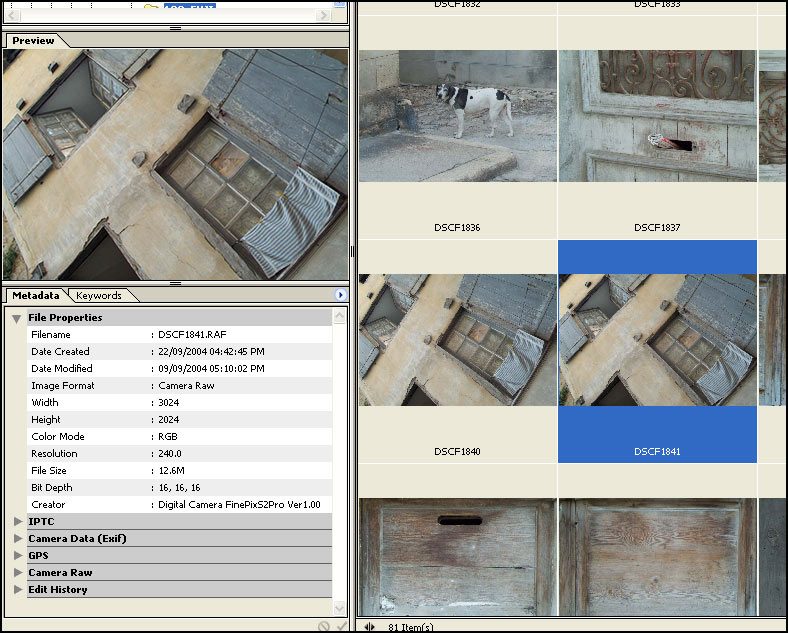
As you can
see from the picture above, the RAW image appears in the CS browser together with
'File Properties and other image / metadata, IPTC, Exif, GPS, Camera Raw and Edit
History - all accessible by clicking on the appropriate name.
To save space,
only opened the File Properties option is illustrated.
The
next stage is to open the RAW file selected - see below:
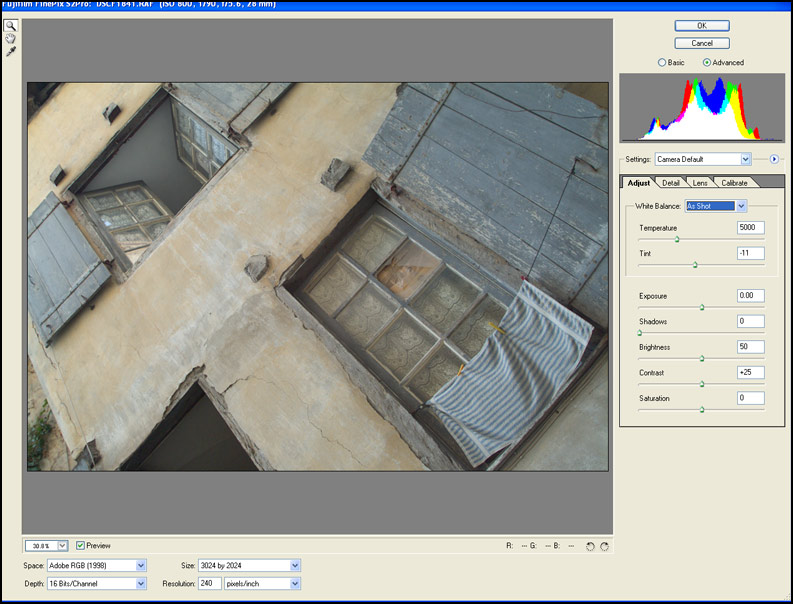
Looking
at the shape of the 'Histogram' in the top RH 'box' we observe that the distribution
of tones falls a little short of the absolute 'Black Point' and absolute 'White
Point'.
The tonality / contrast can be adjusted by moving the Contrast and Exposure slider controls, see below:
The tonality / contrast can be adjusted by moving the Contrast and Exposure slider controls, see below:
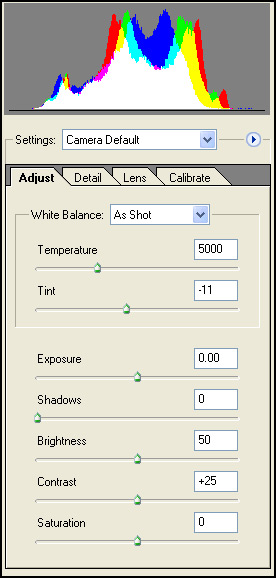
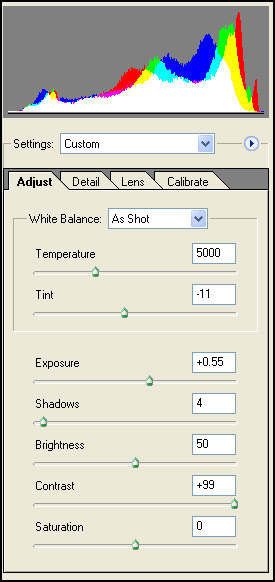
Above:
Histogram and control settings
before adjustment
before adjustment
Above:
Histogram and control settings
after adjusting Contrast and Exposure 'sliders'
to improve the tonal range of the image.
after adjusting Contrast and Exposure 'sliders'
to improve the tonal range of the image.
The
above example illustrated how the tonal range may be expanded to increase contrast
but what about the situation when the contrast is excessive or the whites or shadows
(blacks) run off the edge of the Histogram display? In other words, the image
is over-exposed or under-exposed. Can anything be done?
Click on the link below.
Click on the link below.
Click
below to Continue