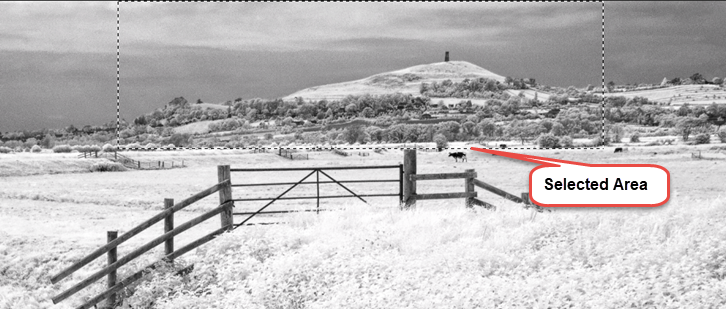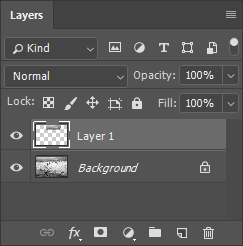Perception & Scale
Changing the size of elements within the image.
Clive R. Haynes FRPS
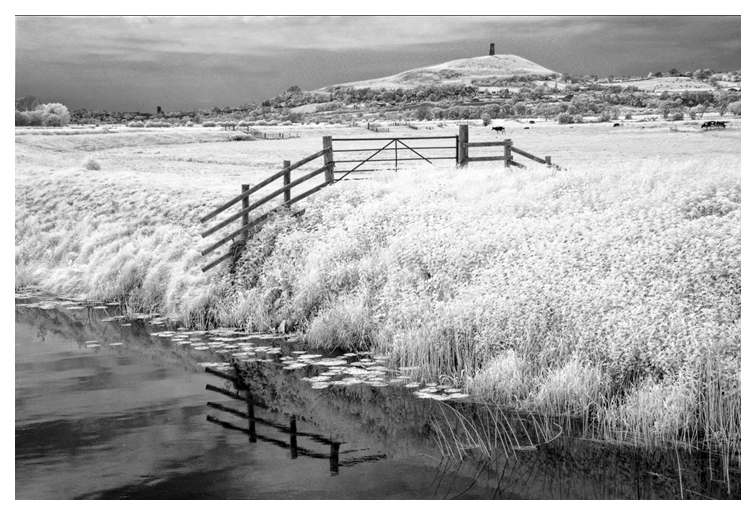
Since the dawn of photography, photographers have used the focal length of a lens to emphasise the relationship between subject and background. For example, a telephoto lens can compress perspective (making a distant object appear larger and closer). Conversely a wide-angle lens can stretch perspective (we’ve all seen those estate agents photos that make small rooms appear enormous). The choice of lens enables us to essentially 'alter the truth’ as compared to our normal eyesight. However the practice has long been accepted and used to great effect. Using digital technology it’s also possible to change the relationship of scale within a scene.
Frequently when we take a landscape picture our attention is drawn to a particular feature or structure which subjectively assumes a greater scale of perceived importance and dominance to its actual size within the image. It’s possible to edit the image to carefully manage the scale of part of the picture to more effectively represent our original perception about its importance. It’s as if we were able to change the focal length of the lens after shooting.
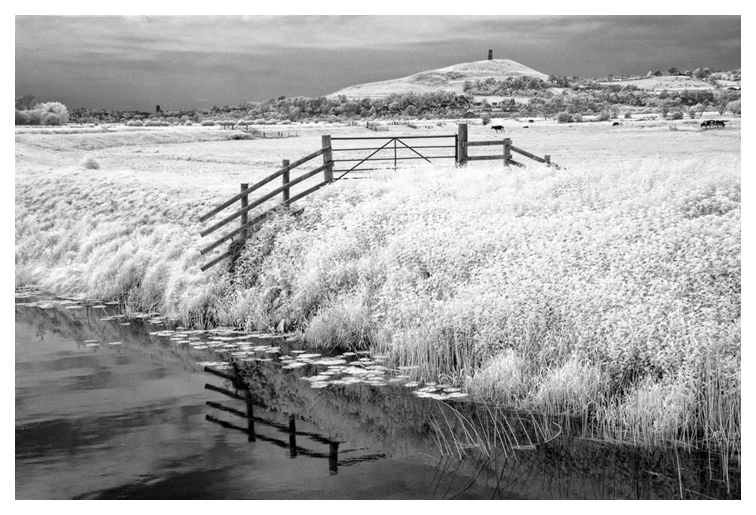
As an example of this practice I’m using an image of Glastonbury Tor. When I took the picture I felt the Tor completely dominated the surrounding countryside. However the resulting ‘straight shot’ didn’t really convey the power I sought. With some simple selective editing to transform the scale of the Tor I was able to represent how I felt about its influence within the scene. This is a subtle change of scale, however for a more extreme example of 'scale enhancement' see the final two images on the next page. This is the method I use and I hope it will be useful.
Make a generous selection around the required area. Copy and paste it to a new Layer (when ‘pasting', a new Layer is automatically created), enlarge it, then add a Layer Mask to make a 'seamless join'. In more detail and step-by-step:
Make a broad selection around the required area to include some extra space. Go to Edit > Copy (Ctrl + C), Edit > Paste > (Ctrl + V) or in one go, Ctrl+J (this simultaneously copies and pastes to a new Layer).