The Pen
Tool
Introduction to Making 'Paths'
Continued
Clive R. Haynes FRPS
Freeform
Pen Tool
This 'Tool' within the 'Pen Tool' set enables us to make a freehand
outline (rather like the 'Lasso Tool'). When the outline is completed it appears
as a 'Path' complete with a set of 'Anchor Points' at positions determined by
the program. These 'Anchor Points' can be edited and modified in exactly the same
way as 'manually' positioned points.
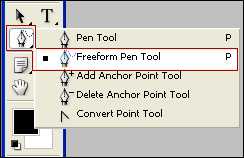
Using
the 'Pen Tool' and making 'Paths' can frequently cause moments of 'muttering under
one's breath' when things don't go according to plan. We all make mistakes - so
don't worry. The best thing to do is to be logical and retrace your steps to discover
where the error occurred. Use 'History' to step back.
A
Common Query - The 'Path' Disappears
There can be several reasons for
this; a common cause is that you've clicked on the 'Background' layer.
In
the 'Paths' Palette, make certain that the 'path' is 'active. If it's not showing
as 'active' (blue), click on it and the Path segment becomes blue, as shown below
right.
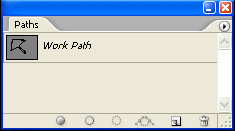
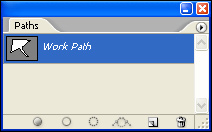
Above: 'Workpath' not activated
It's also useful to keep an eye on the 'Layers Palette,' as when an 'error' occurs, it may just point you in the right direction to understand the problem (see below). For example, you may have accidentally created a 'Shape Layer' somewhere along the route. If you have a 'Shape Layer' (as shown below) and it's unnecessary, delete it.
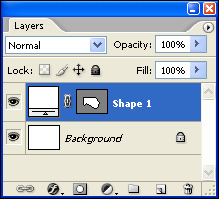
'Filling' and 'Stroking' functions (see next page) - are 'barred' when icon is 'hovered' over. Check that a 'Shape' Layer hasn't been accidentally created. If one shows in the Layers Palette, delete it. This should clear the problem.