How to Make a Pastel-Looking Image
Using White Layers
Clive R. Haynes FRPS
This technique can create images with a beautifully soft and pastel-like appearance. It's simple and straightforward to do and makes use of white-filled layers.


Open your image.
Create a new empty Layer by clicking on the New layer icon next to the Trash Bin (see below)
Next, Edit > Fill > Use > White > OK
Change the Layer Blend mode for this Layer (use drop-down menu arrow) to Soft Light
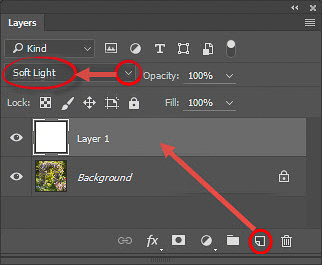
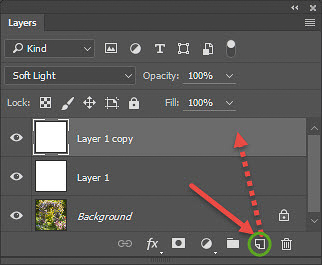
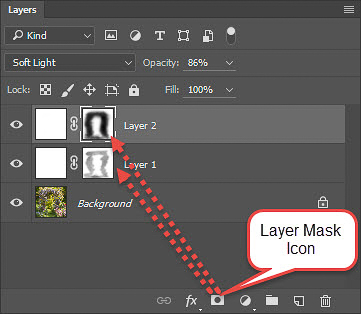
NB: Remember to activate the Layer Mask thumbnail (by clicking upon it - and a frame appears around it) otherwise should the image thumbnail be active, you'll be painting on the picture instead. We've all made this error - you won't be alone if you do!