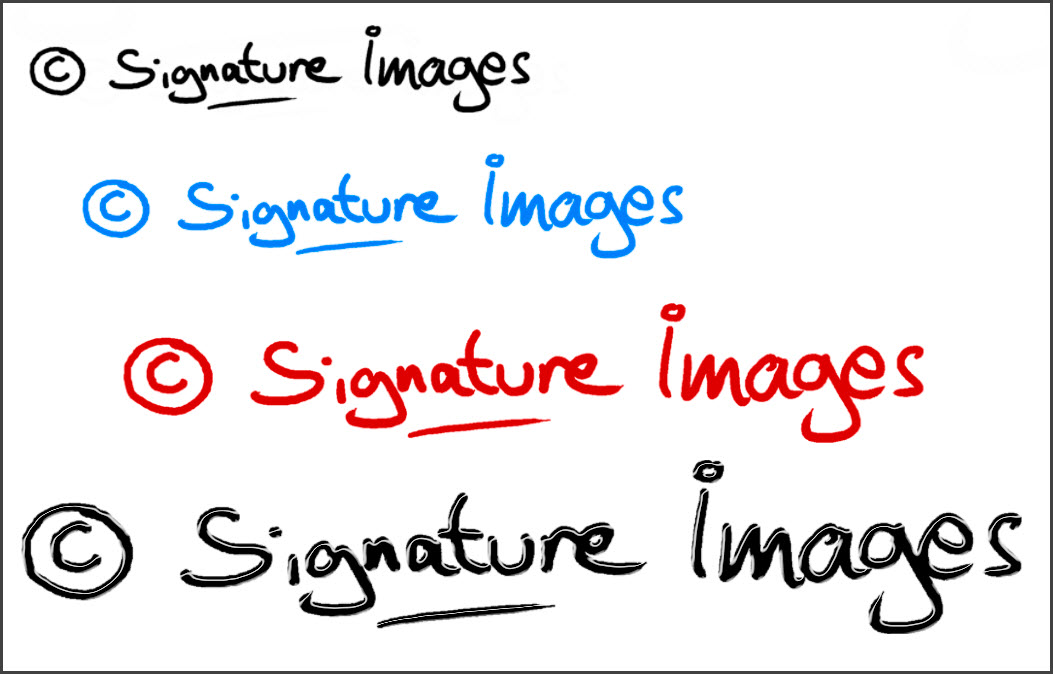Making a Digital Signature (continued)
by 'Define Brush Preset'
Clive R. Haynes FRPS
To use the preset choose this brush preset from the list. Yes it's rather small in this example.
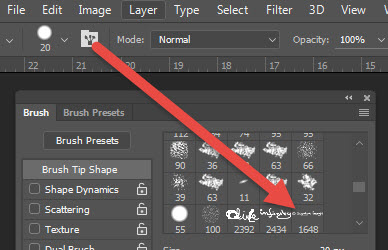
To simply 'stamp' the 'signature' a mouse will be very effective with a single click. You can vary the size and colour of the 'signature' as it behaves like any normal brush.
I recommend applying the 'signature' as a separate Layer to allow editing for re-sizing, opacity, etc.
When applying the 'signature' on a Layer, more options are available through the 'fx' menu (base of Layers Palette) by setting such items as Bevel & Emboss, Drop Shadow, Stroke, Gradient, etc.
My information about creating a copyright © symbol describes how to apply these options. Look under 'Digital Watermark Stamp' or use the link below.