This is an alternative
method of image sharpening.
It's a technique that is particularly appropriate for emphasising the
'edges' and/or 'textural content' of an image.
And, It's also quick and easy to do.
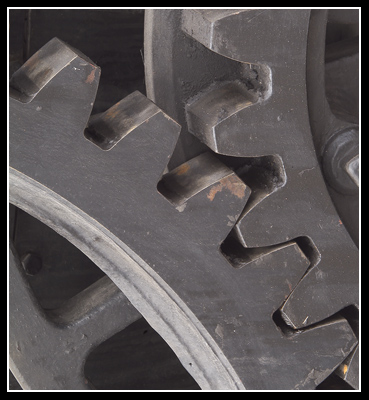
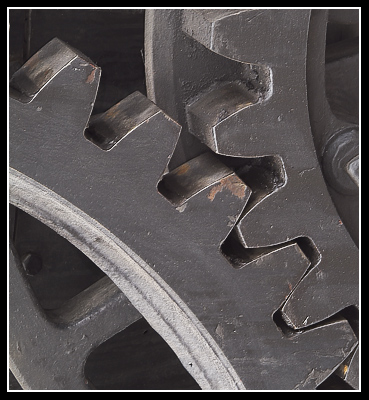
The Method
Open
the picture, this may be a 'Background Layer' but it doesn't have
to be.
Make a copy of this layer, placing it on the layer above
Change the 'Blend Mode' for this copy layer from 'Normal' to 'Hard Light'
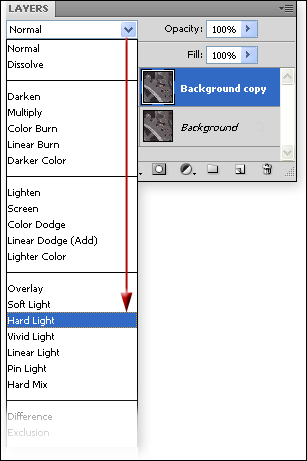
Desaturate
the copy layer Image via: Image > Adjustments > Desaturate or Quick-Key:
Ctrl + Shift + U
The purpose of desaturating the image is to avoid the effects of 'colour
fringing'.
Go to: Filter > Stylise > Emboss
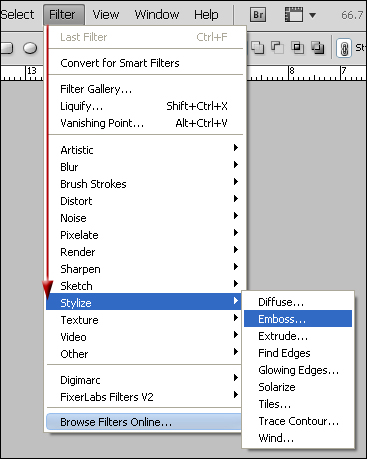
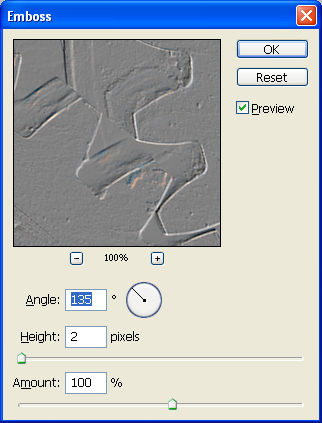
Set 'Height' to 2 to 4 - You need to experiment to find what's best for the image.
Set the 'Amount' to, say, 100 (again experimentation is required)
Adjust the 'Angle' to give the best accentuation of the edges/texture in your judgement
Click 'OK'
Options: 1
A 'Layer Mask' can
be added to the layer- this enable parts of the 'sharpening layer' to
be selectively 'erased' (using black f/g colour) or 'restored' (using
white f/g colour) and a suitable brush.
NB: If 'Layer Mask' is an unfamiliar method, click on this link:
Layer Mask for more details.
A 'Curves' Adjustment Layer can be added and 'Clipped' (Ctrl + G) to the Sharpening Layer. The 'curve' can be set as an' S-curve' to increase the contrast and therefore the 'edge effect' of the 'Sharpening Layer'.
Experiment with other 'Blend Modes' in the 'Hard Light family':
Overlay
Soft Light
Vivid Light
Linear Light
Pin Light
('Hard Mix' is probably far too harsh)
Options 4
Experiment with the amount of 'Opacity' for the 'Emboss' Layer.