Make it Rain (continued)
Clive R. Haynes FRPS
Making a 'Smart Object'
Click on the menu icon at the top right corner of the Layers palette and from the drop-down list, choose 'Convert to Smart Object'. Once you've done this a very small icon will appear in the thumbnail view for this layer in the Layers palette.
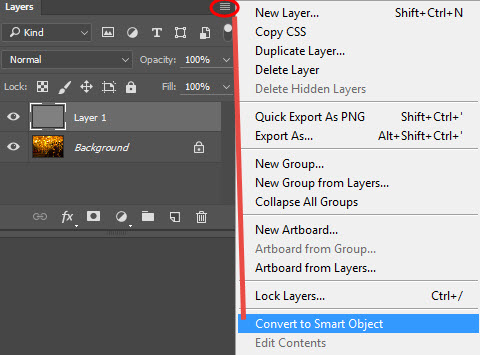
Next, go to the Filter menu and choose 'Noise' > 'Add Noise >
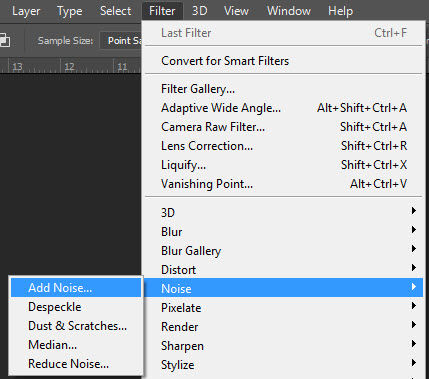
Amount: 400%
Distribution: Gaussian
Tick: Monochromatic
Click, ‘OK’
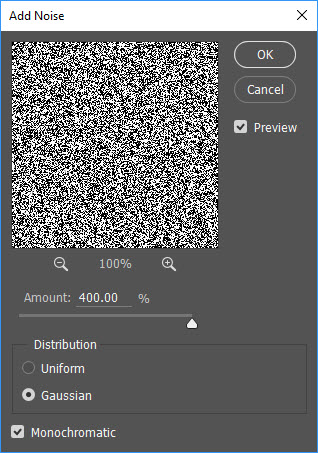
With the new layer active go to Edit and from the drop-down menu, choose Fill. (Quick Key: Shift + F5)
From the options presented for Content, choose 50% Gray > OK.
The image becomes grey.
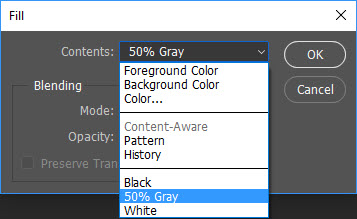
We're going to use this grey layer to create our rain. To accomplish this there are three main steps:
1 Fill with 'Noise'
2 Swap the Blend Mode to 'Overlay' (or one in the 'Overlay family')
3 Add some Motion Blur