Smart Objects
and
Smart Filters
Clive R. Haynes FRPS
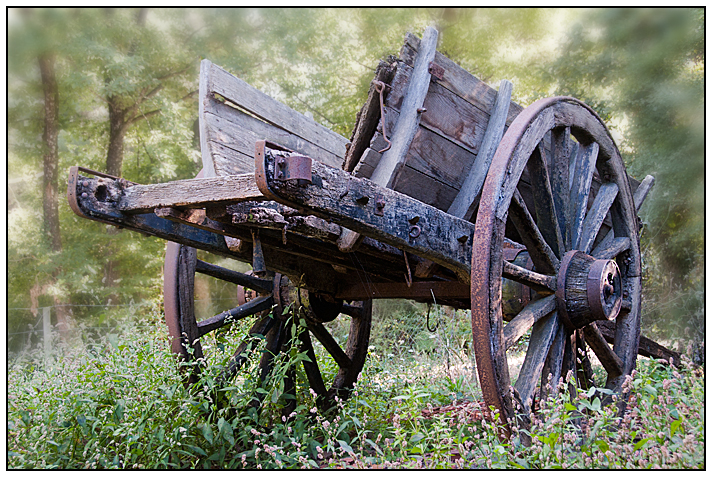
Whilst many people understand the advantages of using Adjustment Layers for their non-destructive properties and the ability to readjust the settings, relatively few extend the same logic when applying filters or making ‘transformations'. To work with filters and transformations in a non-pixel-destructive manner, Smart Objects provide the answer.
Smart Objects can be provided in two ways, either when opening an image file directly from Adobe Camera Raw or by converting a Layer into a Smart Object. Let's explore both options.
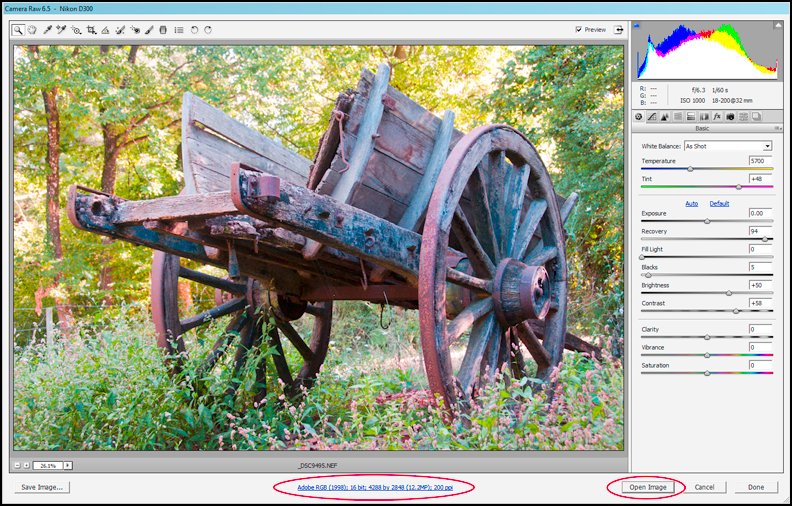
Opening Adobe Camera RAW (ACR) as a Smart Object
Click on this ‘link' and a dialogue box opens. Here you can change the Colour Space, Bit Depth, Image Size and Resolution and importantly, choosing to open the image as a Smart Object. Tick the ‘Open in Photoshop as Smart Objects' box and click ‘OK'.
NB: Altering any of these options will set the parameters as the fresh default state for this box. See below.
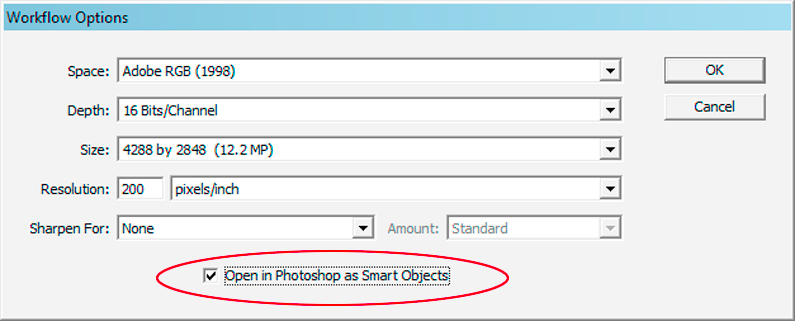
Back in ACR, open the image by clicking on ‘Open Object'.
It's always possible to know whether or not Smart Object is the default setting by looking at the ‘Open' button at the lower right of the ACR display, the button will either show as ‘Open Image' or as ‘Open Object'.
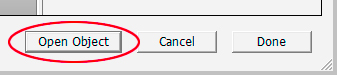
...