Correcting
Sloping Horizons
&
Leaning Pictures
'Squaring-Up' the Image
Clive R. Haynes FRPS

The image above would make a reasonable landscape picture if the severe slope to the left could be fixed.
A sloping or leaning picture is quickly corrected in Photoshop and this is what you do.
Decide what part of the image needs to be either properly horizontal of vertical and will act as a reference.
Select the 'Measure Tool.'
In P'shop 6 & 7 it's part of the 'Eyedropper' tool set (above the 'magnifying glass' tool).
In P'shop 5 / 5.5 it's on the tool bar above the 'Paintbucket' tool.
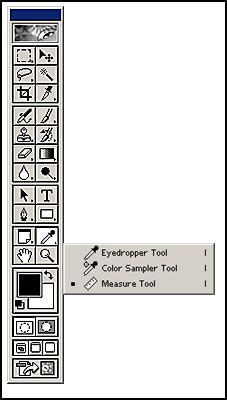 Left: Where to find the 'Measure' tool in P'shop V6 & V7
Left: Where to find the 'Measure' tool in P'shop V6 & V7In the example below the 'line' was made along a wall above the far shoreline.
A white line on the image below shows the location.

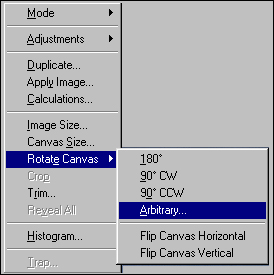
Click on the appropriate direction.
Click 'OK'.
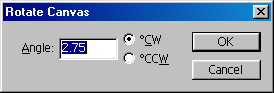
And -"Bingo!"
- There you are!
