Setting 'Preferences' in CC
Many of these settings also apply to later CS versions and CS6
Clive R. Haynes FRPS
The 'Cursors' dialogue box allows you to choose how the brushes and brush-related tools (such as Clone Stamp, Eraser, Pencil, Healing Brush, etc.) appear on-screen.
It's debatable as to whether under 'Painting Cursors' one chooses 'Normal', 'Full Size' or 'Cross-hair' settings. It's really down to individual preferences. However, if for a particular project one setting is preferred rather than another, then simply revisit this dialogue box and make the change. You can always reset it later.
I usually get along fine with 'Normal' but I'll swap to another setting as the occasion demands - it's no problem. Personally, I find the 'Cross-hair' setting for general purpose use a little distracting but it's great when you need to pinpoint the exact centre of a brush for precision - it's 'horses for courses' or perhaps in this case 'cursors for brushes'..
In the 'Other Cursors' section, it's far preferable to use 'Precise' otherwise all you see for these tools is the rather simplistic and not very helpful icon, according to the tool.
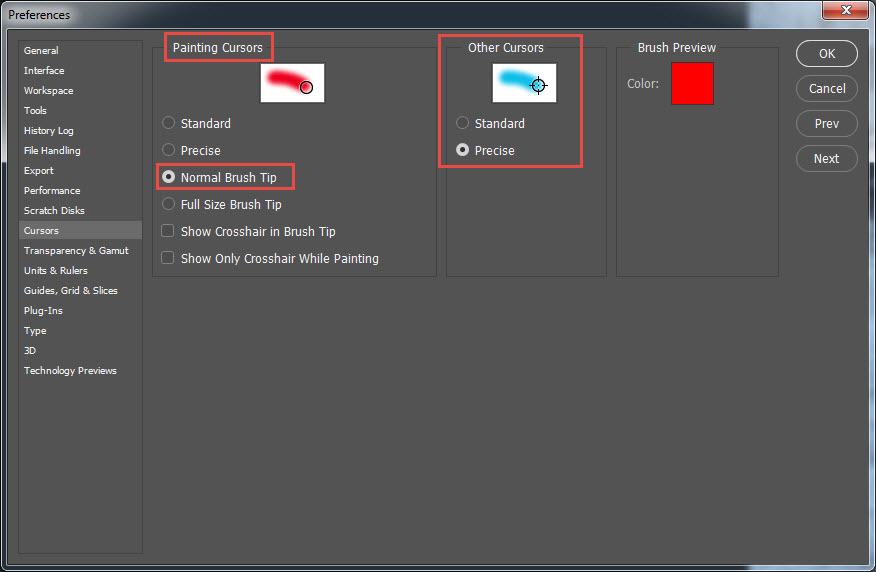
Next Step - Transparency & Gamut
I leave the 'Transparency & Gamut' settings as 'default'. Unless you really need a different Grid size or Grid colour - and I can't say that I ever have but within the preference you have the choice.