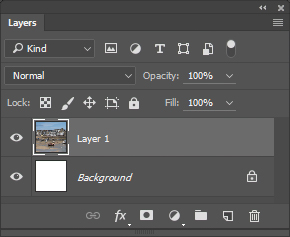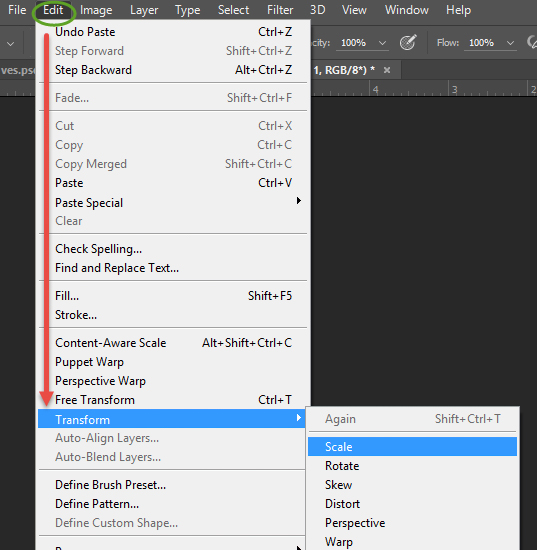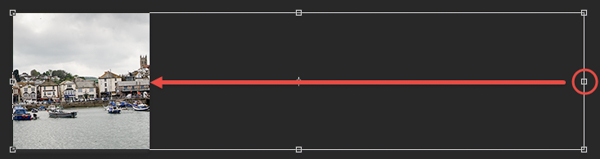Make a 'Planet'
Using Polar Coordinates
Clive R. Haynes FRPS
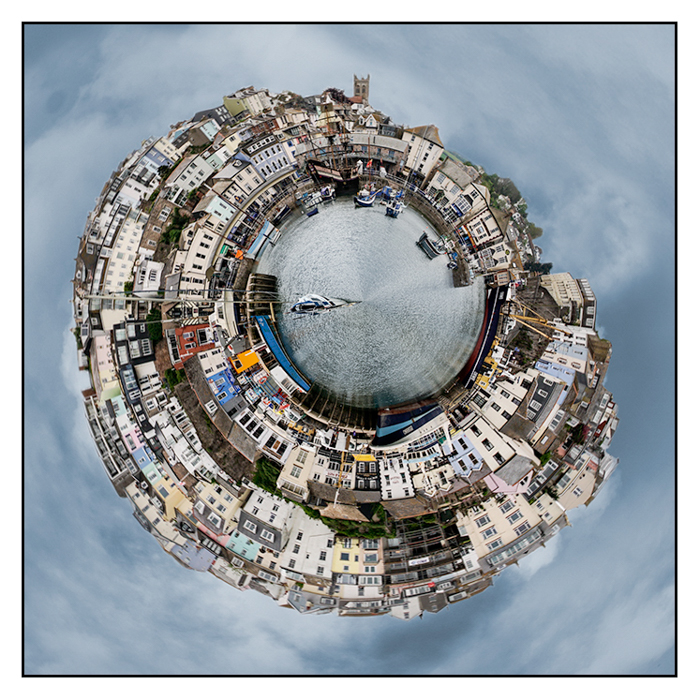
Create your very own 'Image Planet' using the Polar Coordinates Filter.
Some experimentation is required to find images that work. However the technique is rewarding. This is what you do:
For circular-looking 'planet' the image needs to be square. There's also a considerable advantage in using a panoramic format, long narrow image as the starting point. Either choose a panoramic picture, or crop a regular landscape format shot to a panoramic style.
This is what you do.....
Choose your image and note the bit depth. Look at the image tab (just below the options bar) for 8 or 16(bit)
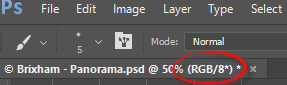

Check the dimensions of the image by Image > Image Size (Ctr+Alt+I).
Make a note of height of your image
Also, make a note of the Resolution.
Create a New Document by File > New (Ctrl+N) and set the height and width to the shortest side of your image you've just noted.
Choose a white background and set the bit depth to match the original
Resolution: Set either to your original or the required amount (avoid going higher to avoid resampling). However, if you're making a print, don't fall below 200ppi.
Once you're set, click 'OK' and the new, square, white document appears.
Go to your image
Select > All (Ctrl+A)
Edit > Copy (Ctrl+C)
Go to the New Document
Edit> Paste (Ctrl+V) and a new Layer appears (See below)