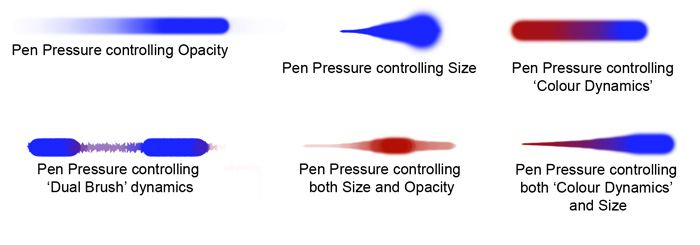One can work with a 'mouse' alone and this method suits many people - and they have no wish to change. However I'm certain that the vast majority of serious image-makers, professionals, graphic artists and designers prefer the ease and intuitive response of the graphics tablet and pen combination.
My principal experience has been with the series of models produced by market-leaders, Wacom. My enthusiasm for 'the pen' as opposed to 'the mouse' is based upon many years of Wacom graphics tablet use.
This is to say, the 'pen' in combination with the 'tablet' points to the area of the monitor screen in direct relationship to its physical location. Indeed this is about the only feature that, when swapping from a 'mouse', first time users find to be very different. However, one very quickly becomes accustomed to this extremely logical way of working.
The working area of the tablet can be customised for whole or partial use and the area can be rotated to a 'portrait format' if needed. The extensive 'Mapping' feature enables highly customised tablet working areas to be set up to cater for a variety of uses and options. Indeed the 'mapping' feature is so flexible that the tablet can be set up for dual monitor use.
Working with the pen and tablet is very much like using a traditional pen or pencil. Drawing, shading and tracing are very easy functions to perform. Indeed the ability to trace around an object is pleasurable compared to the 'drawing with a bar of soap' feeling when attempting the same function with a 'mouse'.
Here again the pen offers a unique experience. Depending upon how firmly the pen is in contact with the tablet it has a direct influence upon the stroke being made. Pressure sensitivity can be set up to control opacity, size 'dual brush' and/or 'colour dynamics'.
Improved Workflow
and Efficiency
These are important attributes as is a more natural angle at which to
work - reducing hand and wrist strain.
The most popular sizes for photographers working with both a restricted amount of desk space and a limited budget are the A5 and A6 models.
My preference is for the A5 size but when presented with an A6 version - a situation that frequently occurs when giving demonstrations and workshops, I have no problem in the least swapping from size one to the other.
Many makes of graphic tablet include a battery within the body of the pen. Batteries frequently fail and even leak. The Wacom design does not incorporate a battery, therefore removing a source of irritation.
The 'pen' is well balanced with a natural feel and a non-slip grip. At the opposite end to the 'tip' is an 'eraser' - rather like one of those pencils with an eraser built in. On the body of the pen is a small 'side (rocker) switch' which functions like 'mouse clicks'. Both the 'eraser' and 'side switch' can be set up to perform specific functions. The 'feel' of the tip in contact with the tablet can be changed by swapping it for alternatives with a different textures and friction. Indeed the pen and tablet combination is designed to be both user-friendly and ergonomic. The pressure sensitivity of the pen can be set to suit the 'touch' and 'feel' preferred by the user. For programs such as 'Painter' that include a huge range of specialised brushes, the 'tilt' facility within the tablet design enables this function to finely adjusted to suit the user. This is particularly advantageous when emulating the spray pattern of, say, an airbrush.