Page Curl
(Continued)
Clive R. Haynes FRPS
Add an Overall Drop-Shadow
Activate Layer 1
To suggest more ‘depth’ we’re going to add another Drop Shadow
Go to ‘fx’ at the base of the Layers Palette and from the drop-down menu choose ‘Drop Shadow’.
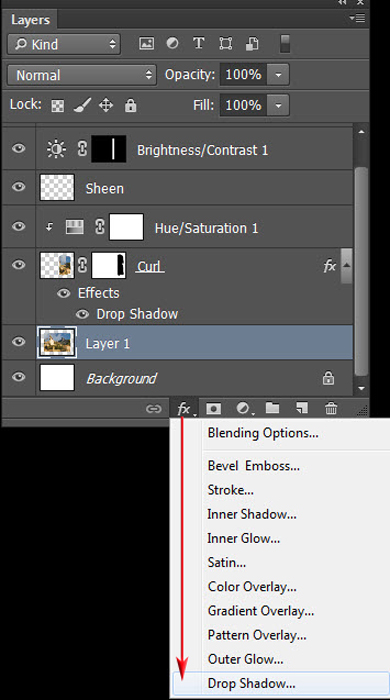
Un-tick ‘Global Light’ to give independence of shadow control. To begin, use the settings as shown in the screen-grab below
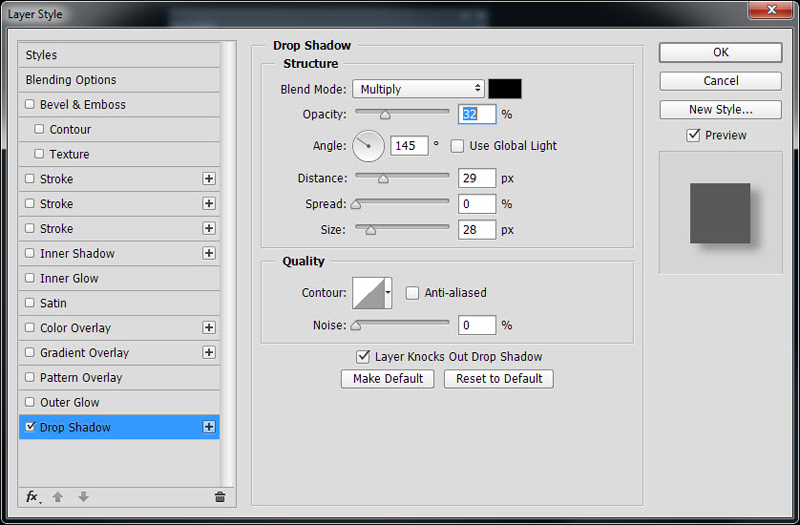
Reposition the 'Curl' (option)
At this stage there’s the option of ‘dragging’ the set of ‘Curl’ Layers to fit closer to the one side (or other)
Activate the ‘Curl’ Layer and whilst holding down the Shift Key, click on the top Layer (Inside Shadow). This will highlight the block of Layers (see 'screen-grab' below). Go to the Move Tool (Ctrl+V). Hold down the Shift Key and drag the set of Layers to the required position. Alternatively, use the arrow keys on the keyboard to move the set around.
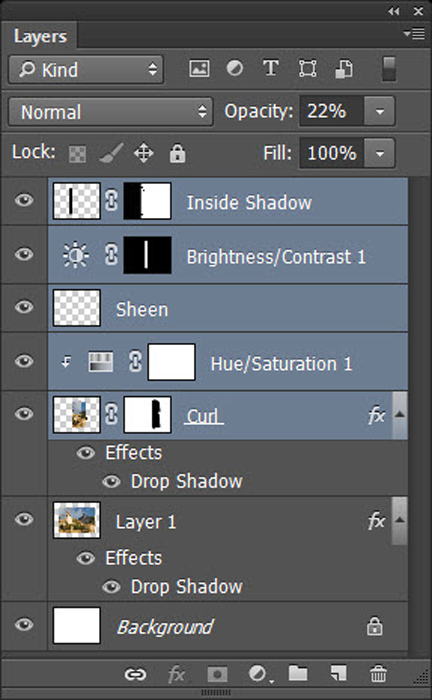
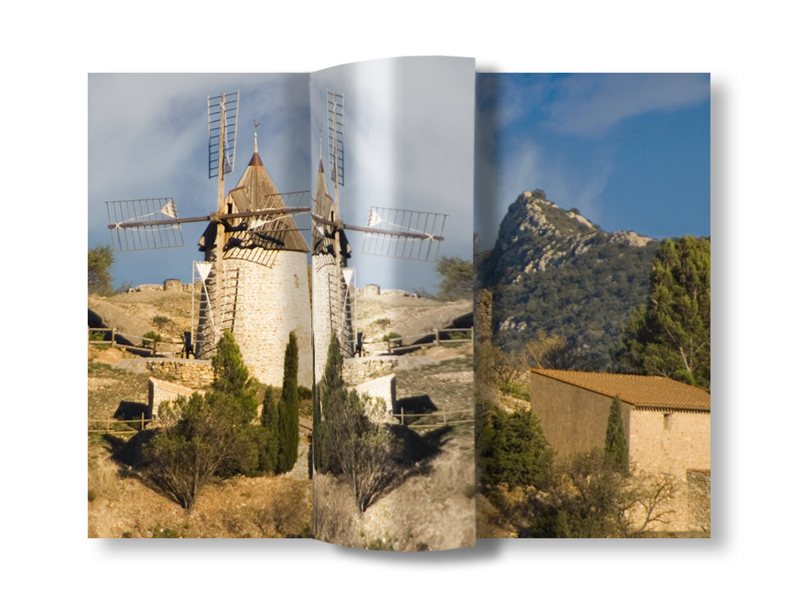
You should now have a decent-looking ‘curl’ with some three-dimensionality by ‘sheen’ and ‘shadow’
During this somewhat complex process you will have acquired many more Photoshop skills and learned how to integrate methods. And yes, probably, along the way, also learned how to overcome some glitches and snags. The knowledge gained may also prove helpful in other areas of your image-management, processing and problem-solving.