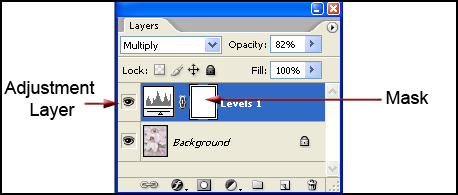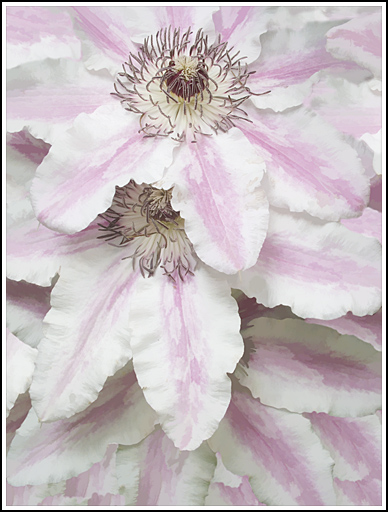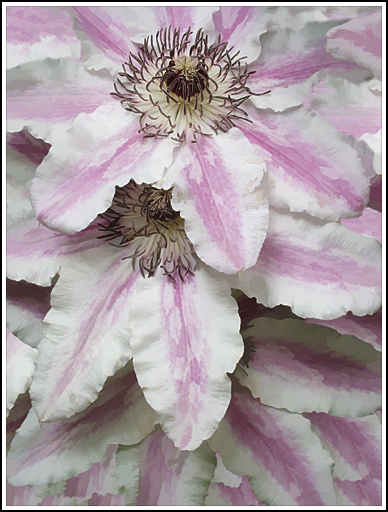Intensify an Image - Quick Fix Method
Clive R. Haynes FRPS
This is a very quick way in which the intensity of an image can be swiftly increased - with the benefit that it remains 'editable'.
Open the image Click on the 'Adjustment Layer' icon at the base of the Layers Palette - a half black / half white circle.
From the drop-down list choose 'Levels'. Do not make any adjustment, click 'OK'.
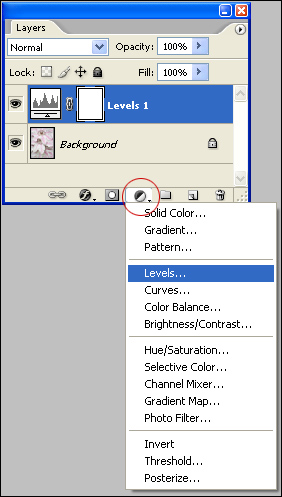
Swap the 'Blend Mode' by clicking on the 'down arrow' to the right of the word 'Normal' - top left of Layers palette and choose 'Multiply'.
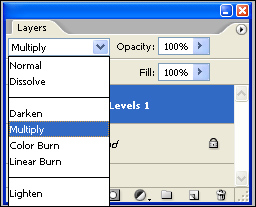
The image will immediately appear more intense.
The amount can be adjusted by changing the Opacity for the Layer or be selectively removed by setting black as the Foreground Colour and using the 'Paintbrush' Tool 'brush out areas where the change isn't required. This works on the 'mask' section of the Adjustment Layer. If you make a mistake, swap to White as the Foreground Colour and paint back in to restore