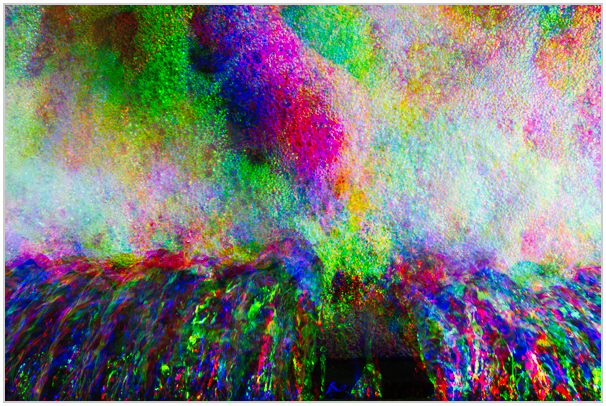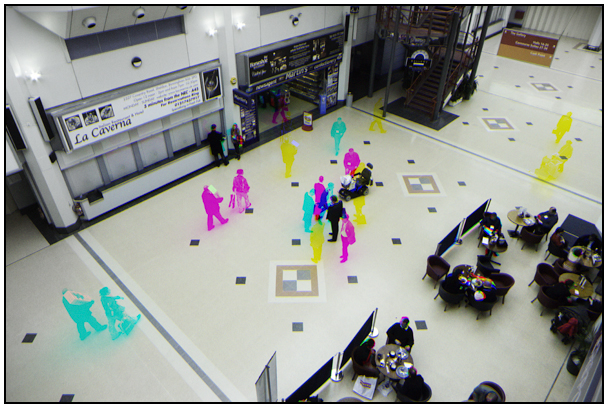Making Tri-Colour Images continued
Clive R. Haynes FRPS
In the dialogue box: 'Mode', select RGB
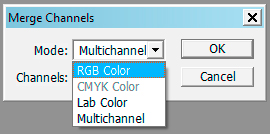
In the ‘Merge RGB Channels box, click ‘OK'
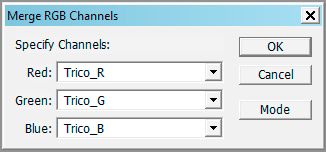
You now have a ‘Tri-Colour Image'. Where there's movement, the colour channels will split, where there's been no movement, the scene will appear as normal.
Should it be necessary to re-align one or two channels, particularly if the camera was hand-held, go to the Channels Palette and click on the required channel (say, Red)
NB: Activate the required channel and ,make certain that all eye-icons are 'on' (click on the 'RGB' 'eye to turn all on')
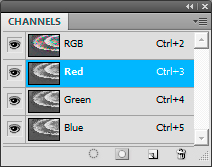
Then using the Move Tool reposition the channel. It's often easier to use the arrow keys for this. Should you need to rotate the channel to improve alignment, then:
Select > All > Edit > Transform > Rotate (rotate as required) > Deselect.